My First Vim Plugin: bufkill
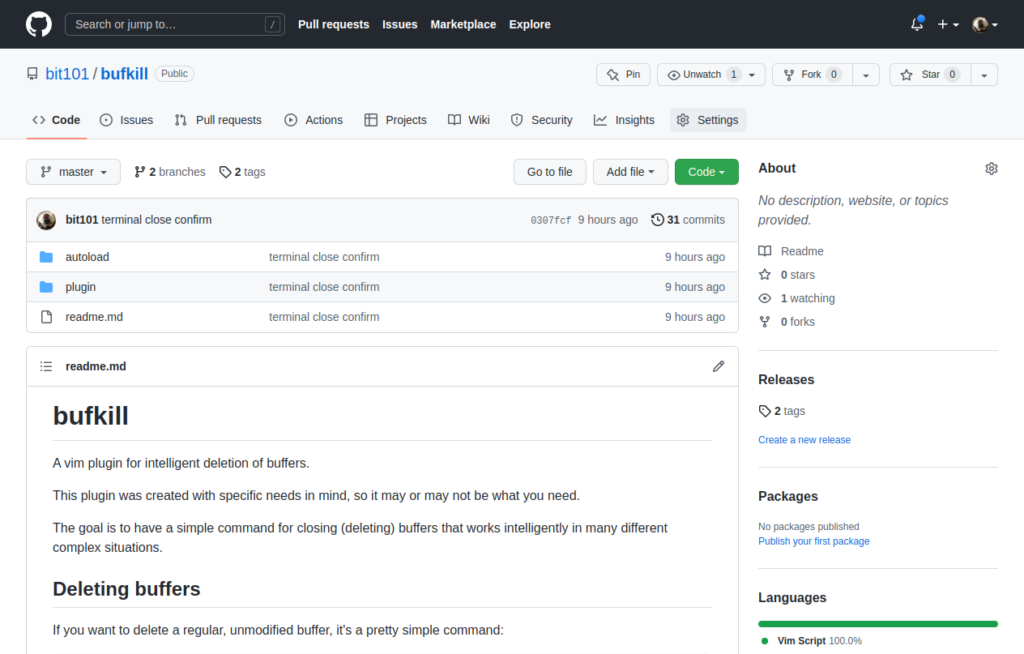 ][1]
][1]https://github.com/bit101/bufkill
Background
I’ve been using vim full time for about 5 years now, and was semi-comfortable with it for a while before that. It’s one of those technologies that you can go really deep on. And once you get used to the vim way of doing things, it’s hard to do things any other way.
For the record, I actually use neovim, a fork of vim. But I couldn’t give a thorough list of the difference between the two of them to be honest. For the most part they are functionally equivalent… I think. So I’m just going to continue to refer to both editors as vim, unless I’m talking about something that is actually different between them.
One of the fun things about vim is configuring it. It’s very easy to go down a very deep rabbit hole and spend hours (days) tweaking your configuration – trying out new plugins, creating mappings and functions that automate things. Then going back months later and realizing you never use half the stuff you added and removing it.
These tweaks usually go in your vim config – a file known as .vimrc in vim and init.vim for neovim. This config file is generally written in a language that is usually called VimScript, but also referred to as VimL, which I guess means “vim language”. Neovim also has a Lua api, which I will probably talk about in another post.
So your config usually is a bunch of statements that set up plugins, set options, perform key mappings for different actions. As you evolve more complex actions, you might start adding functions to your config to build up that logic. Eventually you might want to move those functions out of your config and package them in a distributable way. That’s basically all a plugin is.
The Problem
In vim, like most editors, you can open multiple files at once. These are represented by buffers. But buffers are more than just representations of file content. You can create a new buffer and use it to display information that has nothing to do with a file, like maybe a list of search results. There are also terminal buffers, which are just full-featured terminal emulators. Or buffers that represent a view of your file system. Anything, really.
You can view buffers one at a time, or in horizontal or vertical splits, or in tabs. You can have many, many buffers open at any one time, even if you only see one or a handful at a time. You can switch between buffers and you can close any buffer, which is known, somewhat unfortunately imo, as deleting a buffer. Deleting a buffer does not delete the file it represents on the file system. It just deletes that buffer from memory.
So here’s where the problem starts. Deleting a buffer is simple. You type :bd for “delete buffer” and it goes away.
But… if the buffer is modified, i.e. you’ve added, removed or changed some text and haven’t saved it back to the file it represents, you can’t delete it like that. You either need to save it first by calling :w for “write”, and then deleting it. Or you can discard the changes by calling :bd! to override the default behavior.

:bd on a modified buffer.
But some buffers are read only. And it doesn’t make sense to save buffers that don’t represent files, like search results or terminal buffers. And some buffers are meant to represent files but haven’t been saved as an actual file yet, so saving them means providing a path and file name for them.
The Solution
So all of that complexity is the first big part of what bufkill solves. The plugin provides a command that you can map to a key shortcut (I use ,d) which will delete buffers intelligently.
If the buffer is readonly, or a terminal, or doesn’t have any changes that needs to be saved, it just deletes the buffer directly.
If the buffer has been modified, it prompts you for an action – Save, Discard changes, or Cancel.

If you press S, the plugin attempts to save the file (more on that in a second). Pressing D calls :bd! to override the delete, discarding the changes. And pressing C gives you a way to back out and think about what you want to do.
Saving
As described earlier, a buffer may represent an existing file on the system, in which case it’s easy to just write the changes back to that file. And that’s exactly what the plugin does. And after saving, it deletes the buffer.
But a buffer may not have been saved yet, so it’s going to need you to tell it where to save it. bufkill has you covered here. It prompts you for a path and file name to save as:

But you’re not left to your own devices on trying to remember your file structure and typing in some long path by hand. Vim is an editor and knows about file systems. Once you start typing a path, completion is available, so you can tab your way down the the location you want and give your file a final name.
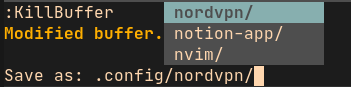
Defaults
Me, I like being able to decide what to do with each buffer I’m deleting. So I like the Save/Discard/Cancel prompts. But maybe you like feeling lucky and always going for the save. Or always going for the discard. I got your back. You can set up a default action in your config, so that every time you run the KillBuffer command, it automatically attempts to save without prompting you. Or you can make it always discard changes and immediately delete the buffer if that suits your workflow. Just add one of the following to your vim config file:
let g:bufkill_default_action = 'save'
let g:bufkill_default_action = 'discard'
let g:bufkill_default_action = 'prompt'
Actually prompt is the default so you don’t really need to add that, but if you want to be explicit about it, go for it.
There are a few other options you can set, but that’s the most important one.
Splits
This is the other big chunk of functionality and one of the main reasons I started working on this plugin. Going to assume you have the concept of a split in vim – you split your screen horizontally or vertically and show a different buffer in each one. You might be comparing two files, or you might have a header file in one part of the split and the implementation in another. Or some non-file buffer like a file system tree plugin or search results in one split.
My personal workflow while working on a project is to have a vertical split, with my code buffers in the left panel, and a narrow panel on the right with a terminal buffer. A key mapping will run the build process in that terminal whenever I want.
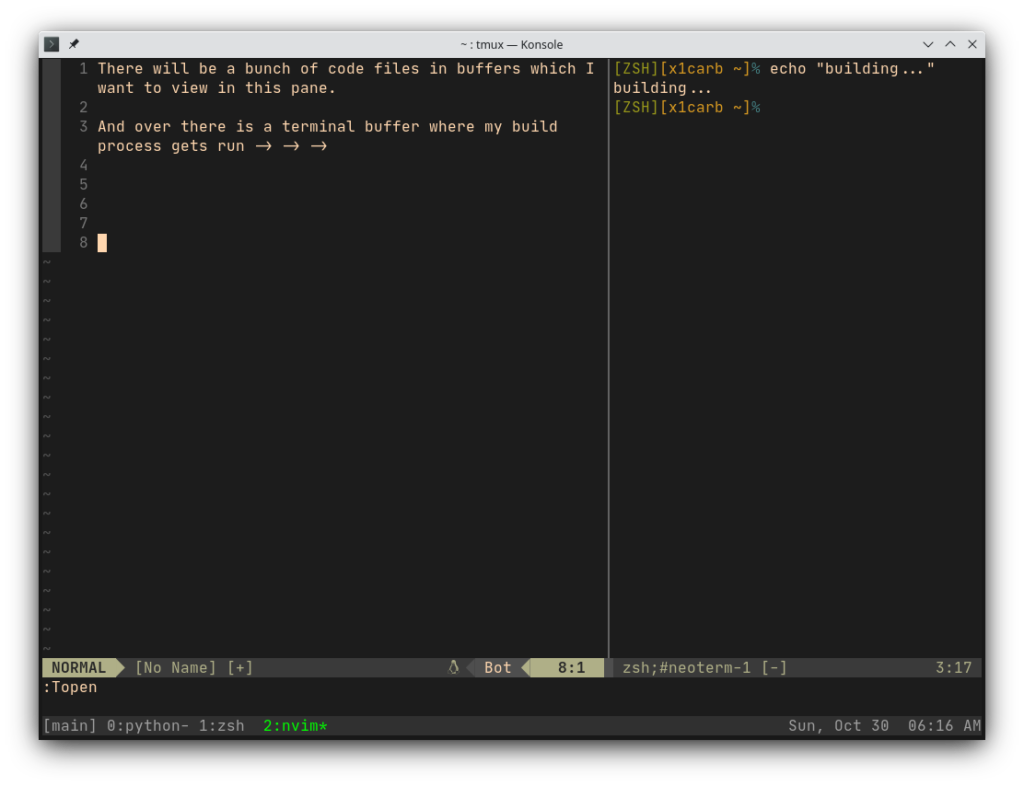
Now, say I have a bunch of code buffers open, with one of them visible in that left pane. I’ve just opened this file to check something and I’m done with it so I want to delete that buffer and go back to the other files I was working on. When I delete that buffer, I get this:
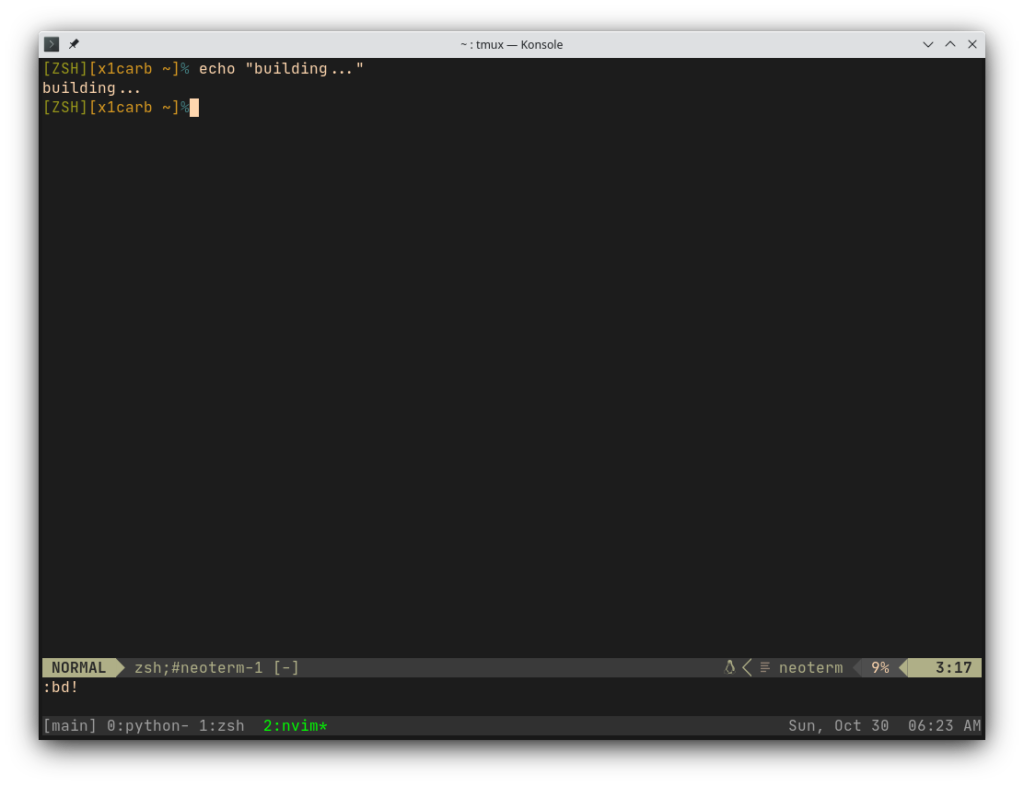
All my other open buffers are still there in the background, but I’ve lost my split and now the terminal buffer has taken over. That’s not what I wanted. I wanted the split to remain and the most recent buffer to replace the one in the left pane. Like this:
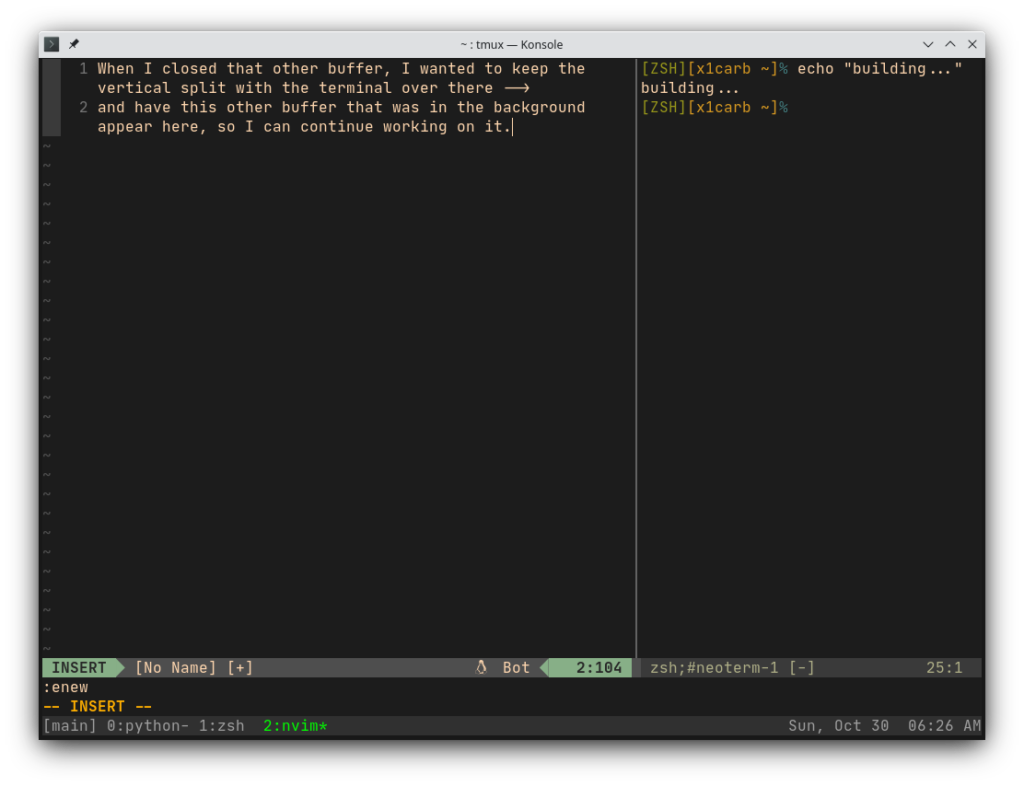
So, that’s basically what bufkill does. If you have a split open and you delete a buffer from one pane, it will keep that split there and pull up the previous buffer in the pane you were working in. It will continue doing that until the buffer in the other pane is the last open buffer – at that point it will kill the split and just show that buffer.
Though the example shows a terminal buffer being pinned in a vertical split on the right, and that was exactly my original use case, none of that matters. Whatever pane you delete a buffer from will be replaced with the next buffer, and whatever pane is not active will remain pinned. You can delete buffers in the left pane and the right pane will remain pinned. Then you can jump to the right pane and delete buffers there and whatever is in the left pane will remain pinned. Same if you do a horizontal split with top and bottom panes.
Caveats
This split functionality of this plugin was really only designed with splits in mind. Vim “tabs” are another way of representing multiple open buffers on your screen. I don’t use vim tabs, so I haven’t done much testing in this area, but it very well might break the functionality.
Also, the plugin was designed to work best when you just have a single split open. In vim it is possible to have multiple splits and even nested splits. The plugin is certainly going to have issues with those kinds of layouts, but it should just mean that it won’t delete a buffer that you to delete because it thinks it should keep it open in another split. Fortunately, you can just revert to the built in :bd or :bd! in that case.
Oops! There was an image here once, but it apparently got lost at some point. Shrug.
Ignore Splits
Also, if you just aren’t interested in the split handling stuff, or it’s causing problems for you, you can disable that part of the plugin with the ignore splits option. Just add this to your config:
let g:bufkill_ignore_splits = 1
You’ll still have all the Save/Discard/Cancel and file naming functionality, but it won’t get fancy about trying to preserve splits.
Side note…
For those analyzing the screenshots, yes, I did start writing this post around 6:00 am on a Sunday. That’s how I roll.
Comments? Best way to shout at me is on Mastodon ![]()