Sketching in eInk
In my last post I talked about my newest eInk tablets from Onyx Boox. Beyond reading ebooks and saving articles, the Note Air is a fantastic sketching tool. The Wacom layer and stylus is one of the big features that led me to look beyond Kindle devices. It was nice on the 7.8″ Nova Pro, but on the 10.3″ Note Air, I’ve really fallen in love with the drawing feature.
Preliminary Pen Points
The Note Air comes with a stylus that attaches to the side of the device via a magnet. All I can say is that it makes a good backup stylus.
Issues with the stylus:
- The magnet is not strong enough to trust, so you wind up having to figure out your own way to keeping track of the stylus. Because it WILL fall off and get lost.
- The stylus does not have an eraser feature. some styluses put an eraser function in the top of the stylus, where you'd find an eraser on a regular pencil. Others add a button that switches the stylus into erase mode. The default Note Air stylus does neither. So when you want to erase something, you have to choose the eraser tool from the tool bar, erase, then re-choose the drawing tool you were drawing with.
I wound up getting a Wacom One stylus.

It looks nice, feels nice, has an eraser button, and doesn’t break the bank.
I read a lot of reviews about the Remarkable 2 Marker stylus that is made for the Remarkable 2 eInk tablet. It’s apparently really good, but pretty pricey. It does work on the Boox devices. Maybe I’ll spring for one some day, but I’m happy with the Wacom One for now. One of the pros of the Remarkable stylus is that the tips are made of a different substance than a lot of other styluses, which gives it a good amount of drag and makes it feel like a regular pen, rather than sliding a piece of plastic across glass. Remarkable sells replacement tips, which fit the Wacom One, so I got a set of them, and I can attest it does add to the experience.
To hold the pen when I’m not using it, I got some of these Ringke pen holders.

These just stick to the cover and have an elastic loop. Been working out perfectly.
Seriously Sketching Stuff
Now onto the sketching functionality of the device. The built-in notes app is where you do the sketching and it’s one of the main apps on the Note Air. This is what it looks like:
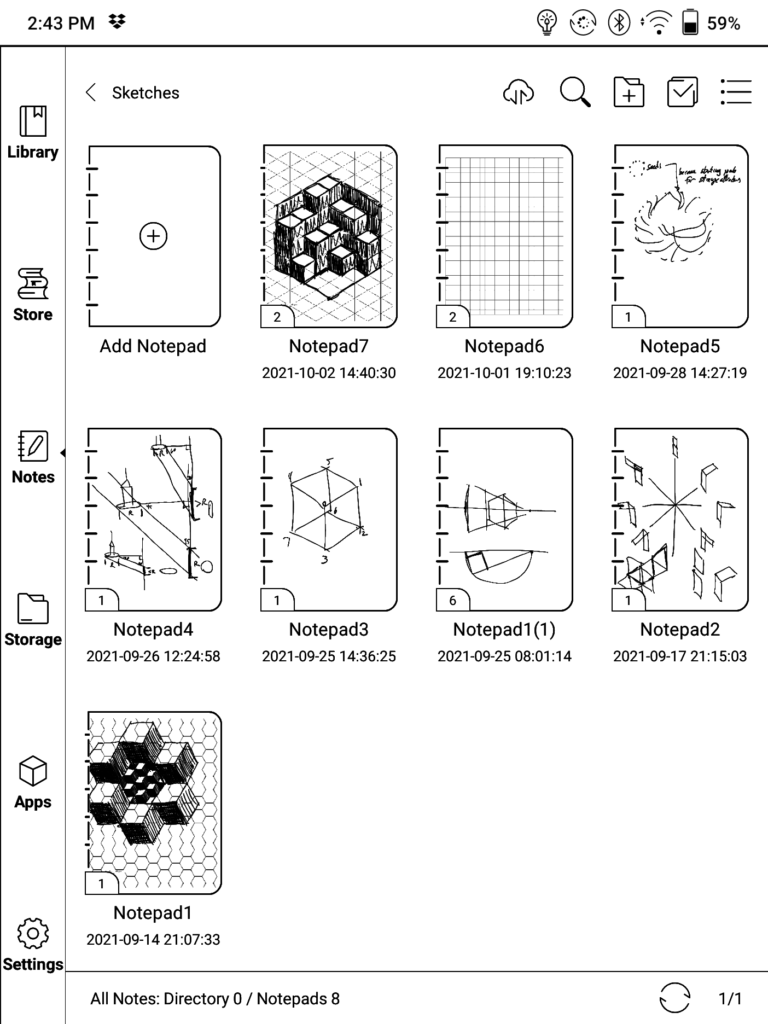
You can name your notes, organize them in folders, rename them, view them as a list or thumbnails, etc.
Notes can have multiple pages. You can see above the Notepad1(1) has a little “6” in the corner. This means that this note has 6 pages. While in the note, you can choose to see an overview of all of the pages.
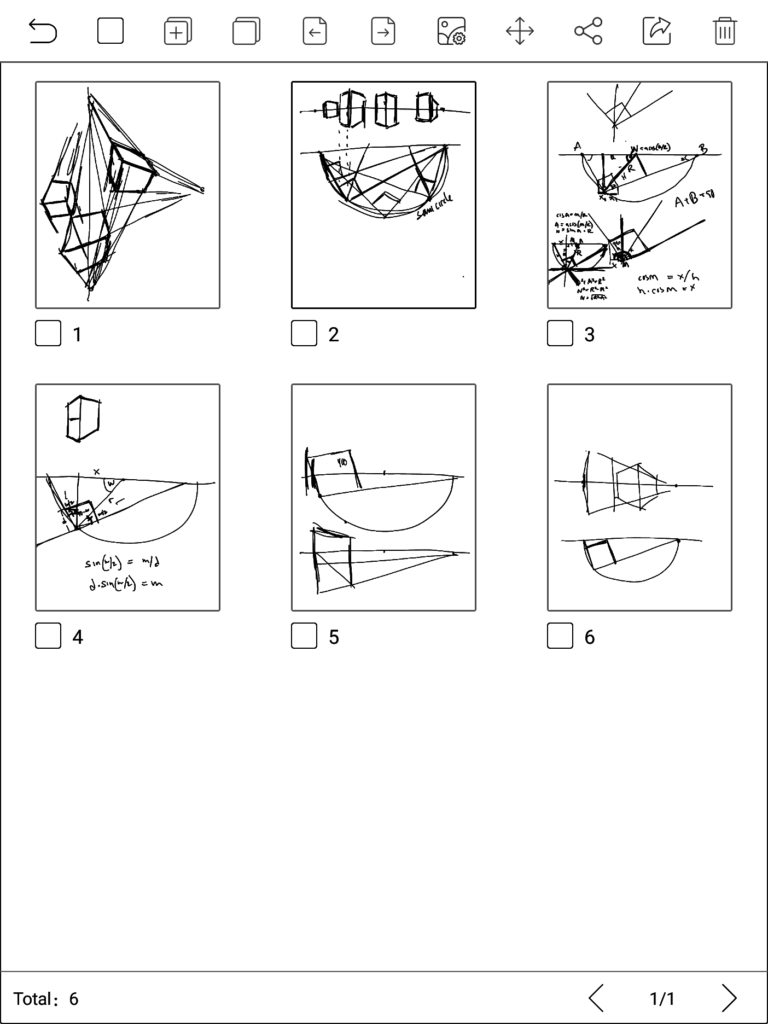
You can delete, add, rearrange, export, and share pages here.
There are multiple sketch tools you can use:
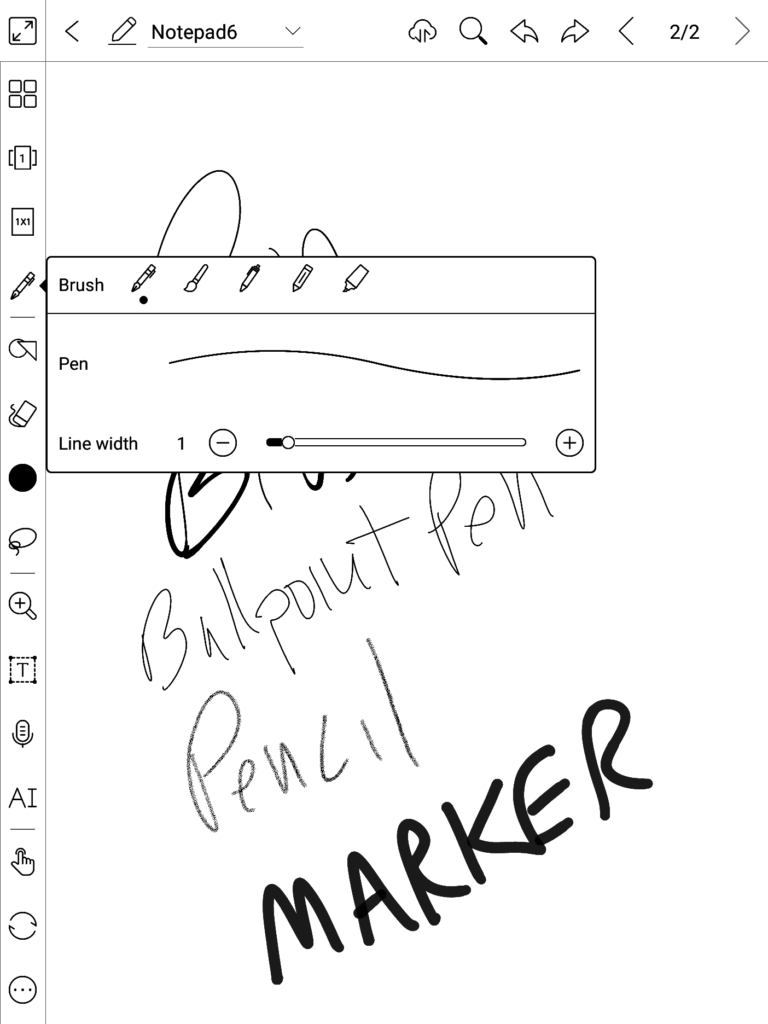
I most often just use the default pen tool. All of the tools allow you to adjust their width. All but the ballpoint pen and marker are also pressure sensitive. You can change colors – various shades of gray mostly, but also a few real colors. Though you won’t be able to see these on a black and white eInk device until you export the note.
There’s all the usual other tooling, if all a bit basic. A few basic shapes, several different kinds of erasers, lasso tool for selecting and moving parts of your sketch, zoom, text, handwriting recognition.
It even has layers, which is pretty damn cool.
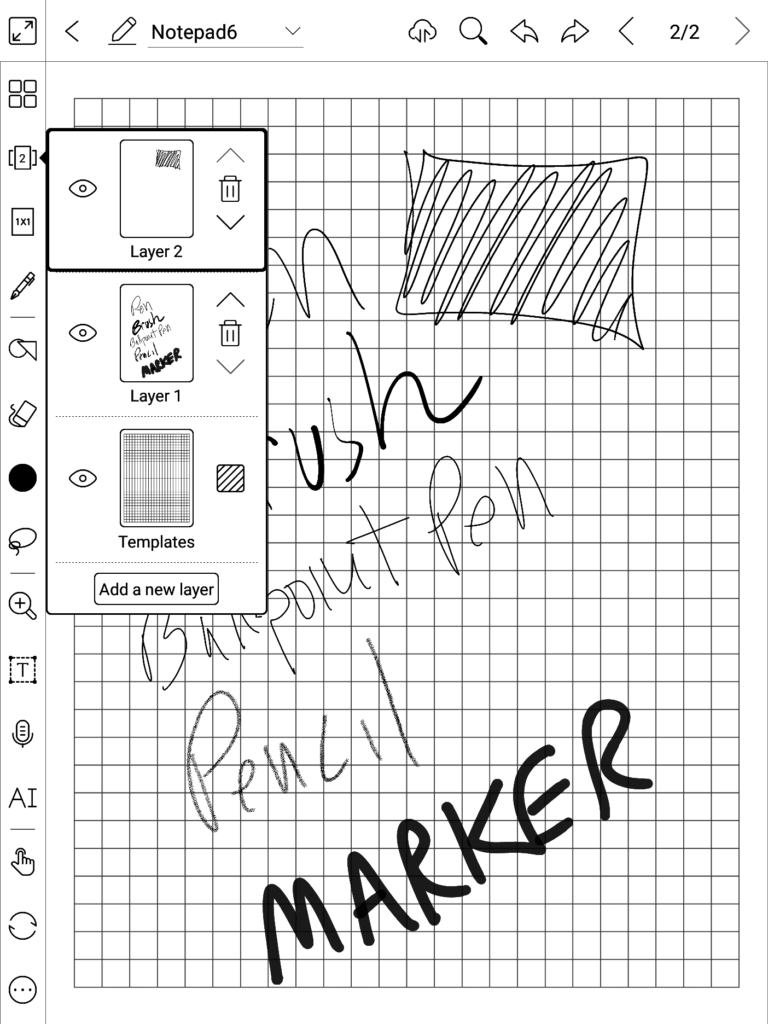
You can add layers, rearrange them, hide them, delete them. The bottom layer is a background template. It can be blank, our you can set it to just about anything. Above you can see a basic grid template. There are a bunch built in:
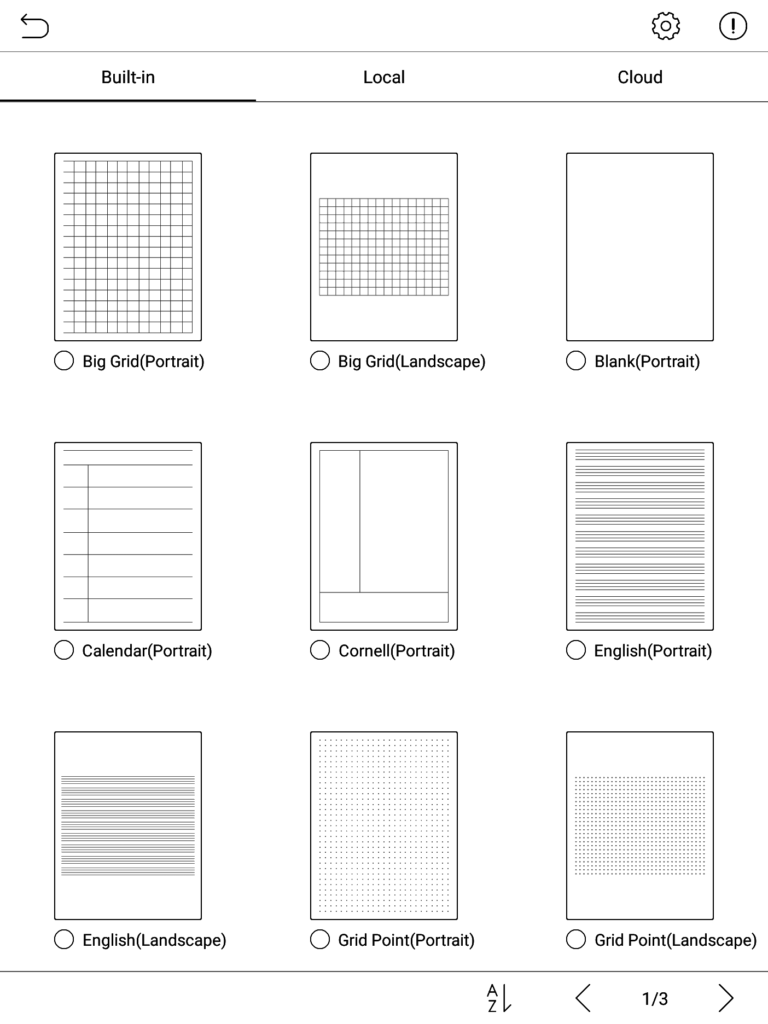
Three pages worth, for drawing, writing, penmanship, accounting, whatever. There are also ones you can download from the Boox cloud:
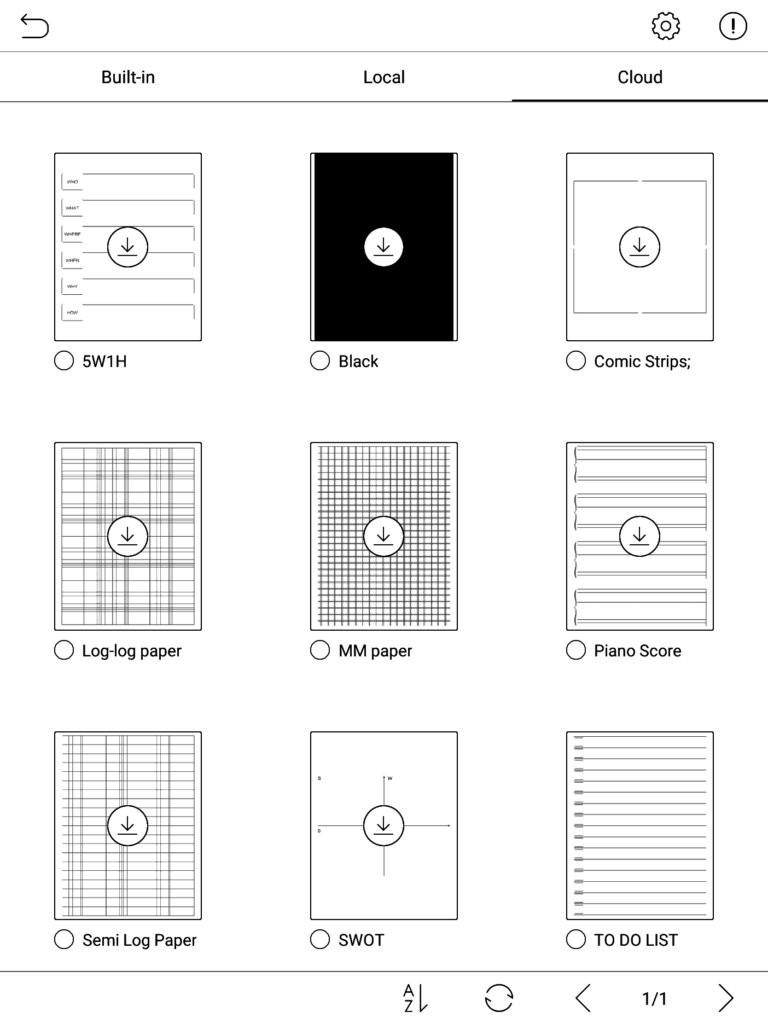
And you can add your own, just by putting the into the right folder on the device. Just do an internet search for PDF graph paper or pdf templates and you’ll find all kinds of useful stuff. Or you can just create any PDF you want and put it in there. Here are some I added:
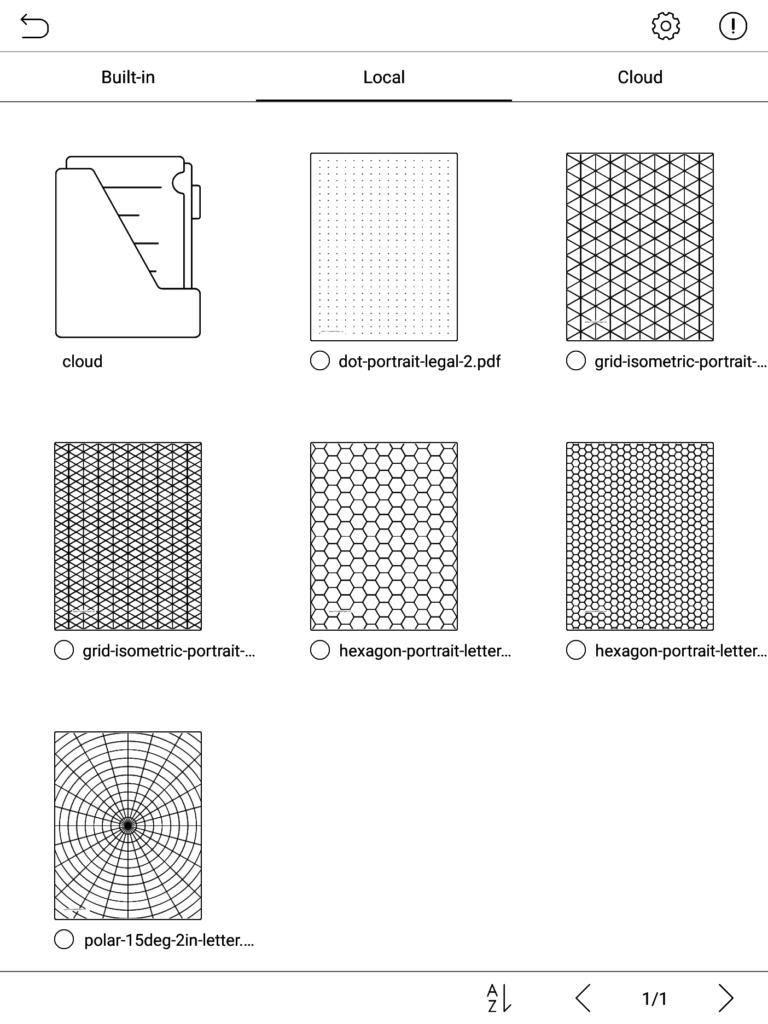
You can turn the template’s visibility on and off from the layers tool, which is really quite nice.
On for drawing:
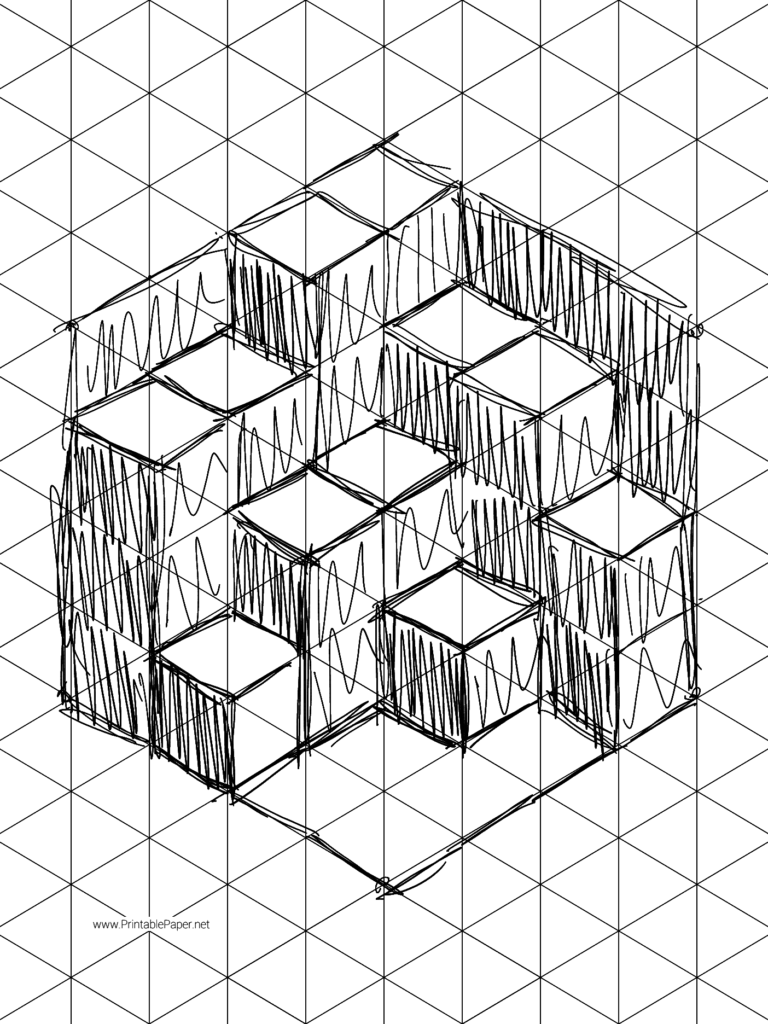
And then off:
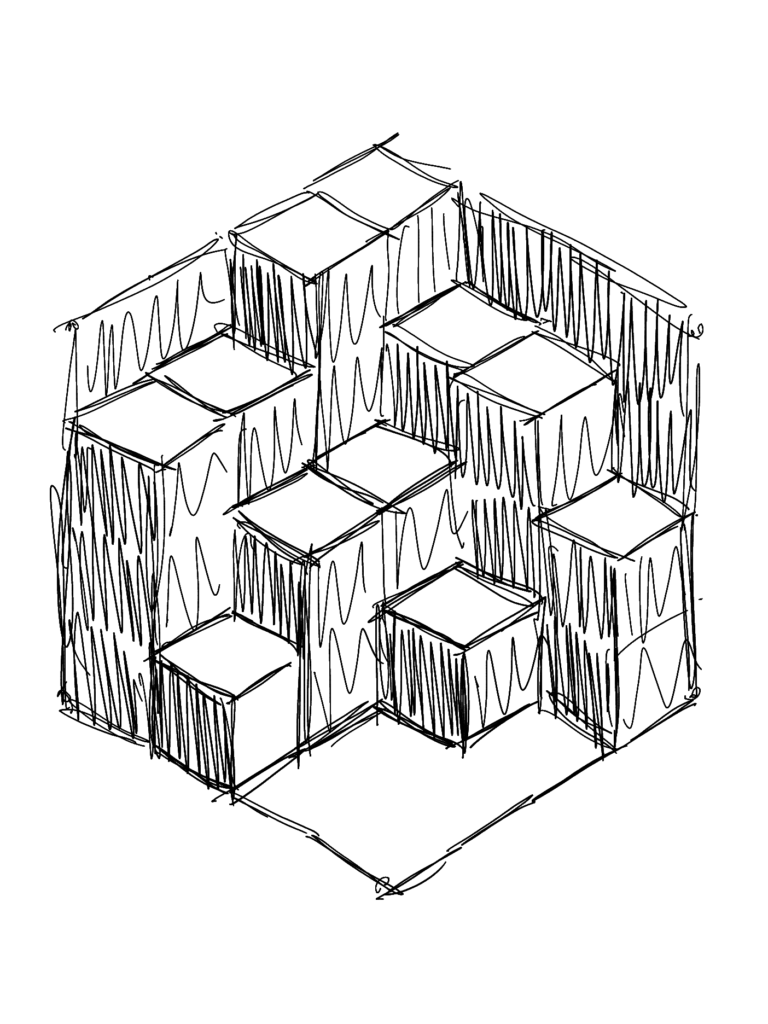
I’m constantly using this to figure out stuff that I want to code. I have pages and pages of sketches like this. Most are just brainstorming or figuring out the math about something.
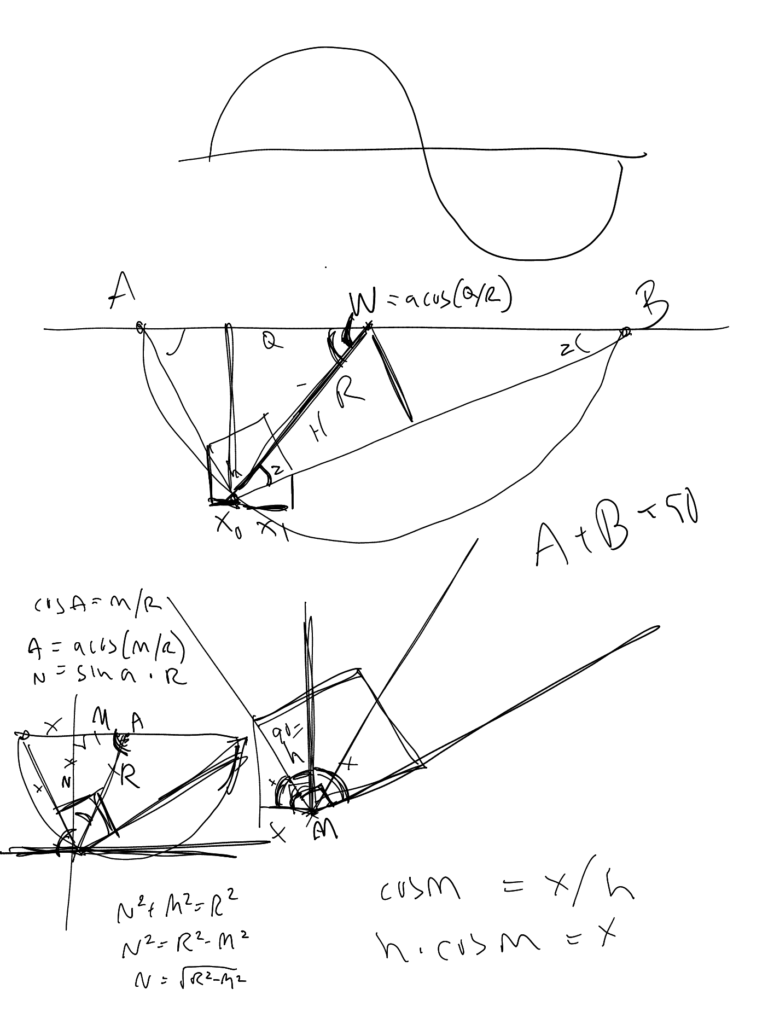
The touch layer of the device is totally separate from the Wacom drawing layer, so there’s no need to worry about putting your hand on the device as you’re drawing. When you want a new page in a particular sketch, just swipe with your finger, right to left, and you’re on a new page. Go back and forth to existing pages by swiping right or left.
You can set up notes to automatically sync to the cloud, using Onyx’s own cloud sync, Youdao (a Chinese service), Evernote, Dropbox and/or OneNote. Synced notes are available in the cloud as PDFs, but you can also export them as PNGs.
I always have the Note Air nearby when I’m doing some creative coding, so it’s easy to just grab it and work out some idea. I just create note after note, page after page. Space is no worry. They’re backed up and easily available on Dropbox, not floating around on pieced of dead tree pulp.
While the sketch/notes app is probably not something you’re going to create amazing art with, it’s super useful for sketching and notes. I also use it to take notes in meetings and interviews. Very nice for that.
I have to give a warning though. While the built-in notes app is super responsive and a joy to use, the Wacom layer is not optimized for third party drawing, sketching or note-taking applications on the web or Android apps. It will be a bad experience using apps like that. It would be nice if that got fixed, but not holding my breath. I did see where someone has put together their own libraries that make the experience much better in third party apps, but I have not tried it myself.
[Update 01/01/22]
The latest firmware for the Boox tablets has apparently improved the third party app sketching functionality. At least for popular apps like Evernote. I’ve not tried it out myself. Pretty happy with the internal note app.
Comments? Best way to shout at me is on Mastodon ![]()