Catalina VM
I’m not a big fan of Apple. Their products themselves are fine, for the most part. Not to my preference in a lot of ways, but that’s fine. I know plenty of people who love their iPhones and Macbooks and watches. I’m not going to argue. I definitely don’t like the company though. I perceive them as being overly controlling, developer hostile, and incredibly narcissistic. All this is just a pretext for saying that I don’t want to spend any money on Apple hardware.
But now and then I do want to be able to test something on Macos. Some program or script or utility I’m working on, like version or my C or Go based graphics and animation libraries. It’s not my main target, but since command line tools developed on Linux are usually trivial to get working on Mac, I’m happy to test them out and make some minor tweaks so they work there.
I’ve been considering building a “Hackintosh” system. But with Apple’s plans of going to ARM possibly by the end of this year, I don’t want to invest a lot in hardware that’s going to be obsolete soon.
This led me to see if it was possible to get Macos running in a VM. And I found this project:
https://github.com/foxlet/macOS-Simple-KVM
This is a git repo with a couple of scripts that create a qemu VM, download the official Macos installer image and runs that installer in that VM. It runs on Linux that I know of.
- Install the dependencies.
- Check out the repo.
-
Run the
jumpstart.shscript. This even allows you to choose which version you want. Defaults to Catalina. -
Create a virtual disk image and add that to the
basic.shscript. -
Run the
basic.shscript and choose install.
The UI that comes up is called “Clover”
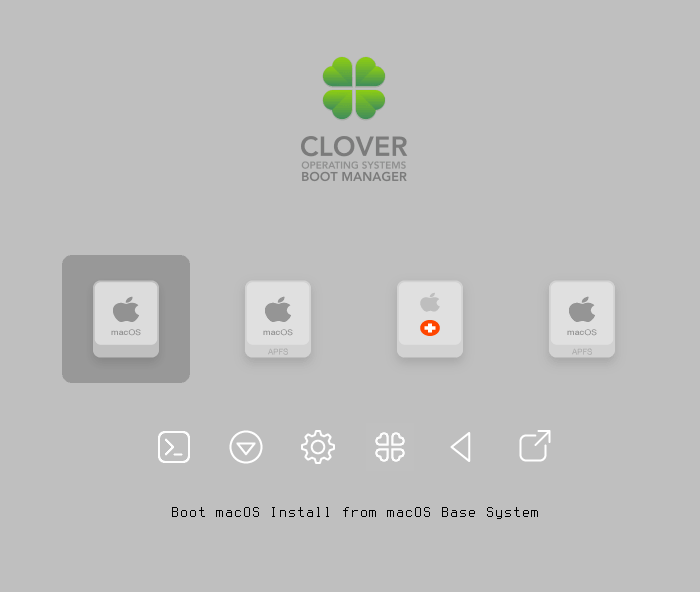
The ui actually confused me at first. I was trying to click things, but you can navigate around with arrow keys and use enter to choose things. Choose the default option shown here to install.
This boots up a Macos system right off the install media. The first thing you’ll need to do is format that virtual disk you created. Then run the installer and tell it to install Macos to that disk you jut formatted.
The install takes a long time. Like close to an hour. At points it says it has one minute remaining and hangs there forever, before saying it’s calculating the remaining time, and hanging there forever. But be patient, it will finish after rebooting a couple times.
When it’s done, it will boot right into the OS, asking you to set up a username and password. And then you’re in a full Macos install. Use Control-Alt-F to toggle full screen and Control-Alt-G to toggle capture of the keyboard and mouse. You can shut down as you’d usually shut down a Mac or just close the VM window.
When you boot back in, you’ll get the Clover screen again. This time choose the last option in the top row to boot.
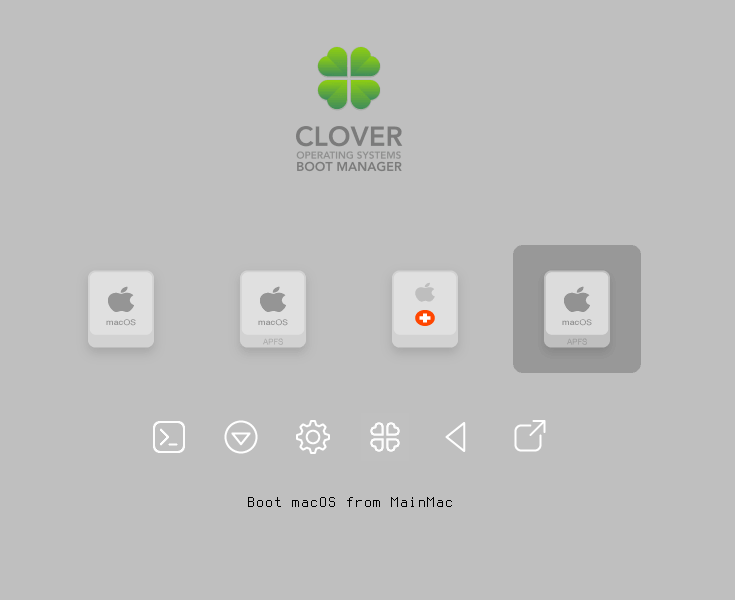
This is the one that messed me up the first time. I just hit enter and wound up in the install flow again.
Performance
By default, the basic.sh script allocates 2 GB RAM and a minimal amount of CPU resources. It’s also hard-coded to 1280×720 resolution I think. Read through the documentation to find out how to beef up the VM. I gave mine 8GB and a lot more CPU. I also got it running at full resolution on my 2560×1440 (or something like that) monitor. With the extra resources, it’s surprisingly performant. I mean, I’m not going to be doing gaming or video editing or trying to run XCode on it, but for browsing the web, regular apps, anything console-based, it’s perfectly adequate.
Once you go full screen with it, it’s honestly hard to tell it’s not the real thing. It is a bit laggy on my Thinkpad with an i5 CPU, but pretty zippy on my Ryzen 5 3600 desktop. I’ve installed various tools, utilities and other programs, as well as home brew and a bunch of packages form there. I haven’t had any problems with it so far at all.
Although the install was slow as hell, it now boots up fully in under a minute for me. That’s good because it’s not something I want running all the time. Giving it all those resources means the underlying Linux OS does not have access to them. You can pause the VM though, which stops it from using any CPU power. I haven’t checked if that affects the memory use though. I’d guess not so much.

Legality
Who knows. Use at your own risk. Just to avoid any problems, I did not sign in with my Apple ID. I’ve never heard of anyone getting sued for running an OS in a VM.
Summary
I’m pretty excited about this. This is perfect for my use cases of testing things out here and there. I’m not expecting it to be a full replacement for actual Apple hardware running Macos. And I don’t need that.
I imagine once Apple switches over to ARM, this project will be obsolete. Hopefully someone figures out a way to continue it with their new architecture.
Comments? Best way to shout at me is on Mastodon ![]()